Free PNG to WEBP Online Converter
Effortlessly convert PNG images to WEBP format to fulfill your upload specifications using our complimentary online converter. An instantaneous CDN link will be generated to ensure swift delivery.
How to convert PNG to WEBP
Use the PNG to WEBP converter in just 2 simple steps, or get an API key and programmatically convert thousands of images!
Supported Cloud Storage Providers
Why Use File Converters?
File sharing is essential for organizations, and accurate file conversion is key. Filestack’s advanced conversions enable teams to share work without worrying about format compatibility, enhancing productivity and collaboration. Our reliable solution converts any common Microsoft file to PDF while preserving the original format and content.
Explore Beyond PNG to WEBP Conversion
GROUP IMAGES INTO A COLLAGE
URL SCREENSHOT
PDF FILE PROCESSING
DOCUMENT DETECTION
VIRUS SCAN & MALWARE DETECTION
GENERATE A QR CODE
Let’s Get Started.
Just One Integration, One Time…
import * as filestack from 'filestack-js';
const client = filestack.init('YOUR API KEY');
client.upload(fileObject).then(data =>console.log(data.url));gem 'filestack'
client = FilestackClient.new('YOUR_API_KEY', security: security_object)
filelink = client.upload(filepath: '/path/to/file')$ composer require --prefer-dist filestack/filestack-php
use Filestack\\FilestackClient;
$client = new FilestackClient('YOUR_API_KEY');
$filelink = $client-upload('/path/to/file');$ pip install filestack-python
from filestack import Client client = Client("")
params = {'mimetype': 'image/png'}
new_filelink = client.upload(filepath="path/to/file", params=params)
print(new_filelink.url)
Frequently Asked Questions
What are the advantages of converting PNG to WEBP?
The advantages of converting PNG to WEBP include smaller file sizes, faster loading times, and reduced bandwidth use. WEBP supports both lossy and lossless compression, offering high image quality with better efficiency than PNG. This makes WEBP ideal for websites, mobile apps, and performance-focused graphics.
How long does it take to convert PNG to WEBP?
PNG to WEBP conversion takes less than one second when processed through Filestack processing API. Filestack’s converters compress and rewrite the image almost instantly because the operation requires minimal computation. Conversion speed stays consistent for standard images under 5 MB.
Can WEBP image contain metadata of the file?
Yes, a WEBP image can contain metadata. The format supports EXIF, XMP, and ICC color profiles, allowing it to store camera details, timestamps, geolocation, and color information. Metadata remains embedded during conversions unless removed by optimization tools.
Can I strip embedded file metadata when converting a PNG image to WEBP?
Yes, you can strip embedded file metadata when converting a PNG image to WEBP using the Filestack API by applying the strip=true parameter. Use a URL like https://cdn.filestackcontent.com/output=format:webp,strip:true/your_handle. This removes EXIF, XMP, and other metadata during conversion.
Why are WEBP Converters Important for Image Optimization?
WEBP converters are important for image optimization because they reduce file size, improve loading speed, and preserve high visual quality. WEBP supports efficient lossy and lossless compression, making websites faster and more responsive. Converters help replace heavier PNG and JPG files with WEBP for better performance.