Free PSD to SVG Online Converter
With our converter, you can easily convert PSD files into SVG. A CDN link will be created which will allow users to access the content from various locations around the world. This will improve the loading speed and overall performance of the website, ensuring a better user experience.
How to convert PSD to SVG
Use the PSD to SVG converter in just 2 simple steps, or get an API key and programmatically convert thousands of images!
Free Online Image Converters
Supported Cloud Storage Providers
Why Use File Converters?
Simplify your design workflow by quickly converting PSD files into scalable SVG images. Filestack’s advanced conversion and CDN distribution enhance collaboration, reduce delays, and streamline graphics sharing.
Explore Beyond PSD to SVG Conversion
GROUP IMAGES INTO A COLLAGE
URL SCREENSHOT
PDF FILE PROCESSING
DOCUMENT DETECTION
VIRUS SCAN & MALWARE DETECTION
GENERATE A QR CODE
Let’s Get Started.
Just One Integration, One Time…
import * as filestack from 'filestack-js';
const client = filestack.init('YOUR API KEY');
client.upload(fileObject).then(data =>console.log(data.url));gem 'filestack'
client = FilestackClient.new('YOUR_API_KEY', security: security_object)
filelink = client.upload(filepath: '/path/to/file')$ composer require --prefer-dist filestack/filestack-php
use Filestack\\FilestackClient;
$client = new FilestackClient('YOUR_API_KEY');
$filelink = $client-upload('/path/to/file');$ pip install filestack-python
from filestack import Client client = Client("")
params = {'mimetype': 'image/png'}
new_filelink = client.upload(filepath="path/to/file", params=params)
print(new_filelink.url)
Frequently Asked Questions
What is the benefits of converting PSD to SVG?
The benefits of converting PSD to SVG include scalable graphics, smaller file sizes, and resolution-independent quality. SVG files load faster, work across all browsers, and remain editable in code. Converting PSD to SVG improves performance, supports responsive design, and ensures sharp visuals on any screen size.
When should I use Filestack Processing API to convert PSDs to SVGs?
Use the Filestack Processing API to convert PSDs to SVGs when you need scalable graphics, automated workflows, or fast server-side conversions. The API converts layered PSD files into lightweight SVGs for responsive design, reducing file size and improving performance across web and mobile interfaces.
How to secure PSD to SVG conversion process using Filestack Processing API?
Secure the PSD to SVG conversion process using the Filestack Processing API by enabling HTTPS, applying security policies, and using signed URLs.
https://cdn.filestackcontent.com/security=p:POLICY,s:SIGNATURE/output=format:svg,quality:70/your-file-handle
Filestack isolates file processing, supports optional virus detection, and restricts access with policy tokens. These controls protect PSD uploads and ensure safe SVG delivery.
How can I programmatically convert PSD to SVG in a PHP application?
Programmatically convert PSD to SVG in a PHP application using the Filestack PHP SDK by uploading the PSD file, generating a Processing API URL, and applying the output=format:svg transformation. The SDK sends the request, and Filestack returns an SVG file you can store, display, or deliver through your application.