Free BMP to PDF Online Converter
Convert your BMP image to PDF effortlessly with our free online converter. Enjoy quick and reliable results without the need for any software installation.
Add a File Converter to your app
Frequently Asked Questions
What is BMP?
BMP, or Bitmap, is a raster image file format primarily associated with Windows. Files with the “.bmp” extension contain uncompressed, high-quality image data, pixel by pixel, which makes them incredibly detailed. Here’s what makes BMP unique:
- High Quality: Since BMP images are uncompressed, they maintain their full image quality without any data loss. This makes them perfect for tasks requiring high precision.
- Simple Structure: BMP files store image data in a straightforward, pixel-based format. They don’t rely on complex algorithms, making them easy to work with for some software.
- Larger File Size: Due to the lack of compression, BMP files are larger compared to formats like PNG or JPEG.
Although BMP is not as commonly used today because of its size, it’s still relevant for applications where image quality is a priority.
What is PDF?
PDF stands for Portable Document Format, a file format developed by Adobe. It’s widely used for sharing documents because it preserves their layout, fonts, and formatting across different devices and platforms. PDFs can contain text, images, links, forms, and even multimedia elements like audio or video.
Some key benefits of PDFs include:
- Universal Compatibility: Can be viewed on almost any device with a PDF reader.
- Fixed Layout: Keeps the original appearance, regardless of screen size or software.
- Security Options: Can include password protection or restrictions on editing.
- Compression: Makes it easy to reduce file size for sharing.
PDFs are great for contracts, eBooks, resumes, and other documents that need to look professional and consistent.
What is the benefits of converting BMP to PDF?
Converting a BMP image to a PDF format has several practical benefits:
- File Compression: PDFs can compress large BMP files into smaller sizes without significant quality loss, making them easier to share and store.
- Multiple Images in One File: You can combine several BMP images into a single PDF file, streamlining organization and accessibility.
- Preservation of Layout: The PDF format locks the image in place, ensuring that it looks consistent across all devices and viewers.
- Ease of Sharing: PDFs are universally compatible with most devices and software, unlike BMP, which might require specialized tools to view.
- Annotation and Security: You can add annotations, watermarks, or password protection to your images when they’re in PDF format.
- Printing Optimization: PDFs are often better suited for high-quality printing compared to BMP files.
How can I programmatically convert BMP to PDF using Filestack Processing API?
To programmatically convert BMP to PDF using the Filestack Processing API, you can follow these general steps:
- Upload the BMP Image: Use Filestack’s file upload API to upload your BMP file. This will generate a unique file handle for the uploaded file.
- Apply the Conversion Task: Use the Filestack Processing API to apply a conversion task. For converting BMP to PDF, you would specify the desired output format as
pdf. - Download the Converted File: Once the conversion is complete, you can download the PDF file using the provided URL or save it to your storage.
Here’s a basic example of how you might structure the API call:
https://cdn.filestackcontent.com/<API_KEY>/output=format:pdf/<FILE_HANDLE>
Replace <API_KEY> with your Filestack API key and <FILE_HANDLE> with the handle of the uploaded DOCX file.
For more details, you can refer to the Filestack Processing API documentation .
Free Online Converters
Supported Cloud Storage Providers
What Filestack Can Provide For You
GROUP IMAGES INTO A COLLAGE
URL SCREENSHOT
PDF FILE PROCESSING
DOCUMENT DETECTION
VIRUS SCAN & MALWARE DETECTION
GENERATE A QR CODE
Let’s Get Started.
Just One Integration, One Time…
import * as filestack from 'filestack-js';
const client = filestack.init('YOUR API KEY');
client.upload(fileObject).then(data =>console.log(data.url));gem 'filestack'
client = FilestackClient.new('YOUR_API_KEY', security: security_object)
filelink = client.upload(filepath: '/path/to/file')$ composer require --prefer-dist filestack/filestack-php
use Filestack\\\\FilestackClient;
$client = new FilestackClient('YOUR_API_KEY');
$filelink = $client-upload('/path/to/file');$ pip install filestack-python
from filestack import Client client = Client("")
params = {'mimetype': 'image/png'}
new_filelink = client.upload(filepath="path/to/file", params=params)
print(new_filelink.url)