Free DOCX to TXT Online Converter
Effortlessly convert DOCX documents to plain TXT files with our free and fast converter. Upload your file and download the converted TXT in seconds.
How to convert DOCX to TXT
Use the DOCX to TXT converter in just 2 simple steps, or get an API key and programmatically convert thousands of images!
Free Online Converters
Supported Cloud Storage Providers
Why Use File Converters?
File sharing is essential for organizations, and accurate file conversion is key. Filestack’s advanced conversions enable teams to share work without worrying about format compatibility, enhancing productivity and collaboration. Our reliable solution converts any common Microsoft file to PDF while preserving the original format and content.
Explore Beyond DOCX to TXT Conversion
GROUP IMAGES INTO A COLLAGE
URL SCREENSHOT
PDF FILE PROCESSING
DOCUMENT DETECTION
VIRUS SCAN & MALWARE DETECTION
GENERATE A QR CODE
Let’s Get Started.
Just One Integration, One Time…
import * as filestack from 'filestack-js';
const client = filestack.init('YOUR API KEY');
client.upload(fileObject).then(data =>console.log(data.url));gem 'filestack'
client = FilestackClient.new('YOUR_API_KEY', security: security_object)
filelink = client.upload(filepath: '/path/to/file')$ composer require --prefer-dist filestack/filestack-php
use Filestack\\FilestackClient;
$client = new FilestackClient('YOUR_API_KEY');
$filelink = $client-upload('/path/to/file');$ pip install filestack-python
from filestack import Client client = Client("")
params = {'mimetype': 'image/png'}
new_filelink = client.upload(filepath="path/to/file", params=params)
print(new_filelink.url)
Frequently Asked Questions
What is DOCX?
DOCX is a Microsoft Word document format that stores text, images, styles, and layout using XML-based packaging. DOCX creates smaller, more efficient files than the older DOC format and supports advanced formatting across all major word processors. DOCX ensures compatibility, easy editing, and reliable document structure.
What is TXT?
TXT is a plain text file format that stores unformatted text using basic character encoding. TXT files contain only raw text without fonts, colors, or styling, which makes them lightweight and universally compatible. TXT is widely used for notes, logs, configuration files, and data processing across all systems.
What is the benefits of converting DOCX to TXT?
The benefits of converting DOCX to TXT include smaller file sizes, faster processing, and clean plain-text output. TXT removes DOCX formatting, which makes content easier to parse, index, and use in scripts or databases. Converting DOCX to TXT also improves compatibility across systems and supports lightweight automation workflows.
How can I programmatically convert DOCX to TXT using Filestack Processing API?
Programmatically convert DOCX to TXT using the Filestack Processing API by uploading the DOCX file, creating a Processing URL, and applying the output=format:txt task. Filestack performs the conversion server-side and returns a clean TXT file that you can store, display, or integrate into automation workflows.
Here’s a basic example of how you might structure the API call:
https://cdn.filestackcontent.com/<API_KEY>/output=format:txt/<FILE_HANDLE>
Replace <API_KEY> with your Filestack API key and <FILE_HANDLE> with the handle of the uploaded DOCX file.
For more details, you can refer to the Filestack Processing API documentation .