Free GIF to WEBP Online Converter
With our free online converter, you can easily convert GIF images to WEBP format to meet your upload requirements. To guarantee prompt delivery, an instantaneous CDN link will be created.
Add a File Converter to your app
Get a free API key and start converting your GIF images to WEBP
Frequently Asked Questions
What is a GIF?
A GIF, or Graphics Interchange Format, is a bitmap image format known for its support of animated images and is widely used on the internet for short looping animations. Developed by CompuServe in 1987, GIFs have several key features:
- Limited Color Palette: GIFs use a maximum of 256 colors from the RGB color space, which makes them suitable for simpler images but not ideal for complex photographs.
- Lossless Compression: This means that GIF images retain their quality when compressed, making it a popular choice for images that need to maintain their detail.
- Transparency: GIFs can have a single color set as transparent, allowing for images to blend seamlessly with different backgrounds.
- Animation: GIFs can contain multiple frames, enabling the creation of short animations without requiring additional plugins.
GIFs are often used in memes, social media, and messaging for their ability to convey emotions, reactions, or humorous moments quickly and entertainingly.
What is WEBP?
WEBP is an image file format developed by Google that is designed to provide both lossless and lossy compression methods for images on the web. Its main advantages include:
- Higher Compression Efficiency: WEBP images can be significantly smaller in file size compared to JPEG and PNG formats without a noticeable loss in quality. This leads to faster loading times and reduced bandwidth usage.
- Support for Transparency: Similar to PNG, WEBP supports transparent backgrounds, but with smaller file sizes compared to standard PNG images.
- Animation Support: WEBP can also be used for animations, offering an alternative to animated GIFs with better compression and quality.
- Quality Settings: WEBP allows various quality settings so users can choose between image quality and file size optimization.
Overall, WEBP is increasingly popular for web usage due to its versatility and efficiency. Many modern web browsers support WEBP, but it’s good to check compatibility if you’re ever sharing images in this format.
How to Batch-Convert GIF to WEBP?
Converting GIF images to WEBP format in batch can be accomplished using the Filestack API through a series of API calls. Here’s a high summary steps to help you set this up:
- Create an Account: Sign up for a Filestack account if you haven’t done so already.
- Get Your API Key: After signing in, find your API key in the dashboard.
- Upload the GIF Images if they are not accessible via a URL.
- Write a custom code to loop over your GIF images and apply the transformation to convert them to WEBP format.
In case you need assistance, contact us.
How to convert external GIF URLs to WEBP without uploading them?
You can use the Filestack Processing API to convert external GIF URLs to WEBP format. To do this, provide the URL of the GIF image you want to convert instead of a File Handle. You’ll also need to include your API key in the API URL. The format would be:
https://cdn.filestackcontent.com/APIKEY/output=format:webp/GIF_EXTERNAL_URL
This is useful when you need to optimize images hosted on third-party servers or websites. If you don’t have an API key, you can get one from the Filestack Developer Portal.
How to strip embedded file metadata when converting a GIF image to WEBP?
You can strip the embedded metadata from GIF images during the conversion to WEBP using the Filestack Processing API by setting the “strip” parameter for the output task as true.
https://cdn.filestackcontent.com/output=format:webp,strip:true/handle
This can be useful for reducing the overall file size and optimizing the image for web delivery. By removing unnecessary metadata, you can further improve the performance and load times of your web pages.
Which tools should I use if I need to change other images to WEBP?
You may handle format conversions for other image formats, such as HEIC to WEBP, JPG to WEBP, PNG to WEBP, by using other free Filestack image converters. These tools make it simple to optimize your photos while preserving their quality and according to contemporary requirements.
Keep in mind that you can utilize Filestack API to perform conversions programmatically. Register for the API to easily optimize your photos for the web and automate format conversion.
Supported Cloud Storage Providers
Why Use File Converters?
File sharing is essential for organizations, and accurate file conversion is key. Filestack’s advanced conversions enable teams to share work without worrying about format compatibility, enhancing productivity and collaboration. Our reliable solution converts any common Microsoft file to PDF while preserving the original format and content.
What Filestack Can Provide For You
GROUP IMAGES INTO A COLLAGE
URL SCREENSHOT
PDF FILE PROCESSING
DOCUMENT DETECTION
VIRUS SCAN & MALWARE DETECTION
GENERATE A QR CODE
Let’s Get Started.
Just One Integration, One Time…
import * as filestack from 'filestack-js';
const client = filestack.init('YOUR API KEY');
client.upload(fileObject).then(data =>console.log(data.url));gem 'filestack'
client = FilestackClient.new('YOUR_API_KEY', security: security_object)
filelink = client.upload(filepath: '/path/to/file')$ composer require --prefer-dist filestack/filestack-php
use Filestack\\FilestackClient;
$client = new FilestackClient('YOUR_API_KEY');
$filelink = $client-upload('/path/to/file');$ pip install filestack-python
from filestack import Client client = Client("")
params = {'mimetype': 'image/png'}
new_filelink = client.upload(filepath="path/to/file", params=params)
print(new_filelink.url)