Free HEIF to PNG Online Converter
Quickly convert HEIF images to high-quality PNG format using our free online converter with instant global CDN delivery.
Add a File Converter to your app
Get a free API key and start converting your HEIF images to PNG
Frequently Asked Questions
What is HEIF?
The High Efficiency Image File Format, HEIF, is a digital container format for storing individual images and image sequences. Here are some key points about HEIF:
1. Efficient Compression: HEIF uses advanced compression techniques to store images in smaller file sizes without compromising quality. This makes it more efficient than traditional formats like JPEG.
2. High Quality: Despite the smaller file sizes, HEIF maintains high image quality, making it ideal for storing high-resolution photos.
3. Versatility: HEIF can store multiple types of media, including images, image sequences, audio, and video. This makes it a versatile format for various multimedia applications.
4. Compatibility: HEIF is supported by many modern devices and operating systems, including iOS, macOS, and Android. However, compatibility with older systems and software may be limited.
5. Advanced Features: HEIF supports advanced features such as transparency, depth maps, and image sequences, which can be useful for creating rich multimedia content.
Should I convert HEIF to PNG?
The decision to convert HEIF (High Efficiency Image File Format) to PNG (Portable Network Graphics) depends on your specific needs and use cases. Here are some considerations to help you decide:
When to Convert HEIF to PNG:
1. Compatibility:
-
Pro HEIF: HEIF is supported by many modern devices and operating systems, especially Apple devices.
-
Pro PNG: PNG is widely supported across all devices, operating systems, and applications. If you need to ensure compatibility with older systems or software, converting to PNG can be beneficial.
2. Image Quality:
-
Pro HEIF: HEIF maintains high image quality with efficient compression, resulting in smaller file sizes.
-
Pro PNG: PNG supports lossless compression, ensuring no loss of quality. This is ideal for images where maintaining original quality is crucial.
3. File Size:
-
Pro HEIF: HEIF files are generally smaller in size compared to PNG files, making them more storage-efficient.
-
Pro PNG: While PNG files are typically larger, they are still a good choice for web use when you need transparency and high-quality images.
4. Transparency and Features:
-
Pro HEIF: HEIF can support advanced features such as transparency and depth maps, but not all viewers or editors support these features yet.
-
Pro PNG: PNG natively supports transparency, making it a preferred choice for web graphics, logos, and images requiring transparent backgrounds.
5. Editing and Usage:
-
Pro HEIF: If you need to store multiple images or sequences, HEIF can be useful.
-
Pro PNG: If you plan to edit the image using a wide range of software or require images with transparency, PNG is a better option.
Conclusion:
-
Convert to PNG if you need broad compatibility, lossless quality, transparency support, or plan to use the image in web design and older software.
-
Stick with HEIF if you want to save storage space, maintain high quality with efficient compression, and use modern devices and software that support HEIF.
How can I programmatically convert HEIF to PNG?
You can programmatically convert HEIF (High Efficiency Image Format) to PNG using Filestack processing API following the below steps:
- Upload the HEIF File:
- Use the Filestack Upload API to upload your HEIF file and get a Filestack handle.
- Convert the File:
- Use the Filestack Processing API to convert the HEIF file to PNG.
https://cdn.filestackcontent.com/security=p:POLICY,s:SIGNATURE/output=format:png,quality:70/your-file-handle
- The API will return a URL to the converted PNG file, which you can then download or use as needed.
By using the Filestack Processing API, you can automate the conversion process and integrate it seamlessly into your workflow, saving time and effort.
How to secure HEIF to PNG conversion process using Filestack Processing API?
Securing the HEIF to PNG conversion process using the Filestack Processing API involves several steps to ensure that your files and data are protected. Here are some key measures you can take:
- Enable Security on Your Account: Ensure that security is enabled on your Filestack account. This will require a valid policy and signature for all processing requests. You can generate these security parameters in your Filestack dashboard.
- Use Secure URLs: When making API requests, use secure URLs that include the policy and signature. For example:
plaintext
https://cdn.filestackcontent.com/security=p:POLICY,s:SIGNATURE/output=format:png,quality:70/your-file-handle
3. Authentication: Authenticate your API calls using your API key and secret. This ensures that only authorized users can access and use the API.
4. HTTPS Protocol: Always use HTTPS for API requests to encrypt the data transmitted between your application and Filestack servers.
5. Access Control: Implement access control measures to restrict who can upload, convert, and download files. This can be done within your Filestack account.
6. Monitor and Log Activity: Regularly monitor API activity to detect any unauthorized access or suspicious behavior.
7. Store Files Securely: Use Filestack’s secure storage options to store your files. You can specify storage locations such as S3, Azure, Dropbox, and more, and ensure that files are stored with appropriate security measures.
Free Online Image Converters
Supported Cloud Storage Providers
Why Use File Converters?
Convert HEIF files to universally compatible PNG images effortlessly. Filestack’s advanced converter provides fast, reliable global CDN delivery, reducing latency, ensuring seamless collaboration, and boosting your team’s workflow efficiency.
What Filestack Can Provide For You
GROUP IMAGES INTO A COLLAGE
URL SCREENSHOT
PDF FILE PROCESSING
DOCUMENT DETECTION
VIRUS SCAN & MALWARE DETECTION
GENERATE A QR CODE
Let’s Get Started.
Just One Integration, One Time…
import * as filestack from 'filestack-js';
const client = filestack.init('YOUR API KEY');
client.upload(fileObject).then(data =>console.log(data.url));gem 'filestack'
client = FilestackClient.new('YOUR_API_KEY', security: security_object)
filelink = client.upload(filepath: '/path/to/file')$ composer require --prefer-dist filestack/filestack-php
use Filestack\\FilestackClient;
$client = new FilestackClient('YOUR_API_KEY');
$filelink = $client-upload('/path/to/file');$ pip install filestack-python
from filestack import Client client = Client("")
params = {'mimetype': 'image/png'}
new_filelink = client.upload(filepath="path/to/file", params=params)
print(new_filelink.url)