Fast, Reliable & Secure File Uploader & API
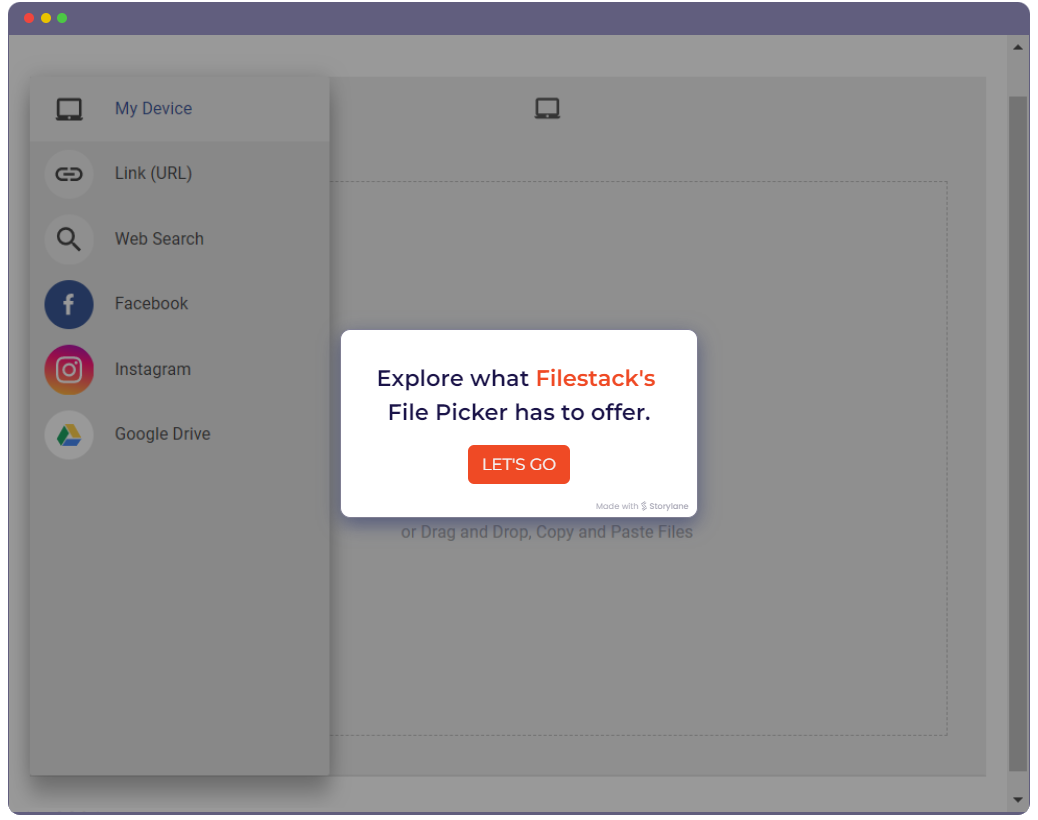
Dramatically improve the look and performance your file uploader with two lines of code
Better File Uploads. Better Engagement For Your Apps.
Upload Options
From Sources
Image Editor
Accepted Files
Limits
Advanced
Style
Filestack Upload gives you the same upload technology
used by internet giants without the struggle of having to maintain it
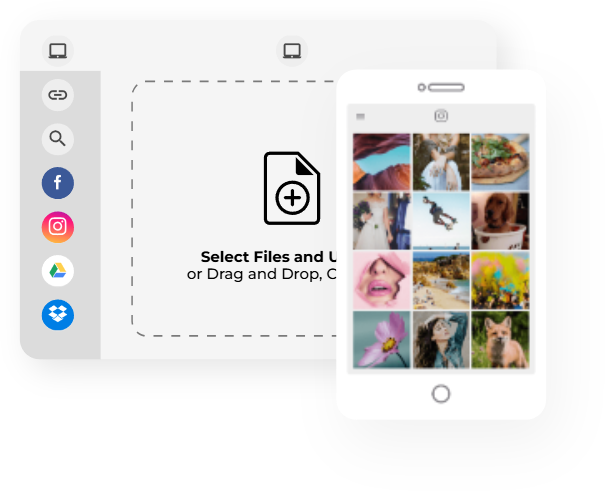
AN INSTANT UX UPGRADE
Filestack Upload gives you the same upload technology used by internet giants without the struggle of having to maintain it.
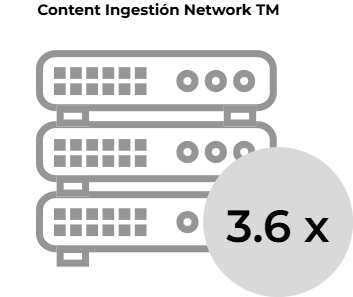
A HUGE BOOST IN PERFORMANCE
Behind the scenes, Filestack’s advanced infrastructure uploads files almost 4 times faster.
Powerful Ways To Access Files
No matter the method, Filestack handles the hard work and integrations required to make file access easy and reliable.
Mini Footprint. Major Upload Power
When your design needs a file uploader for tight spaces like forms or sidebars, but you still require robust handling for large files and transformations, the Mini Uploader is your solution. It packs essential upload and processing power into a minimal interface, ensuring 'mini' refers to its size, not its strength.
Drag & Drop or Copy & Paste
Allow your users to perform a file upload using the natural interactions they already know from using desktop applications.
Try it out! Drag and drop or copy and paste any file
Click to pick files & images
Make any button or link open a file dialog just as users expect. Once the file is selected, Filestack auto-generates a preview and assists the upload process – making it faster and more reliable.
Connect to dozens of online accounts
← Try it out! Connect to an online account
Add realtime photos, video, and audio
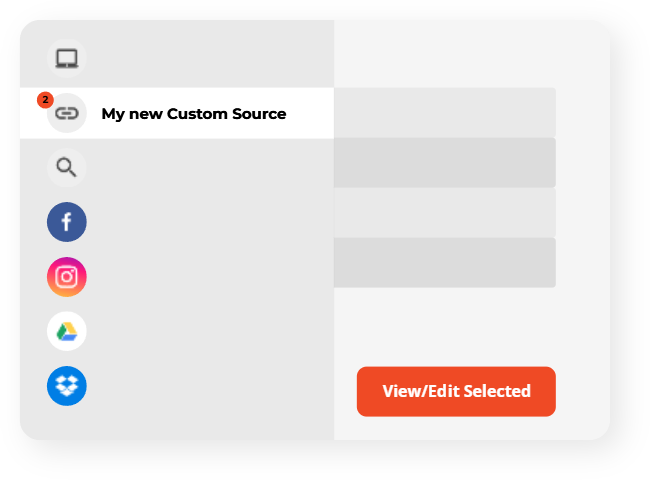
Connect to your own Custom Sources
Add your own integration to the Filestack File Picker based either on static list of files or dynamic integration of your choice.
Connect Your App To Files From Over 20
What you can get only from Filestack
BETTER RELIABILITY
Filestack Intelligent Ingestion™ can dynamically adjust to changing network conditions to guarantee upload success 99.999% of the time.
ACCELERATED UPLOADS
Filestack’s exclusive technology can provide your app immediate access to content - even while it’s still in transit accros the network.
ONE API FOREVER
Filestack brings images, videos, and files to your app from 20+ sources through a single, stable API. (No need to maintain an integration to each service).

PREVIEW
Users can preview their uploaded files directly inside the File Picker.
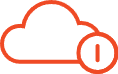
CONNECT TO 20+ CLOUD DRIVES
Connect your app directly to AWS, Facebook, Dropbox, Instagram, and more.

PROGRESS BAR UPLOADS
Give your users confidence that their files are on the way to the right destination.

MULTI-FILE UPLOADS
Let your users upload multiple files at one time for speed and simplicity.

CUSTOM CSS
Filestack blends seamlessly into your website or app. Ask about white-labeling.

CLIENT-SIDE CROP
Users can crop files to perfection before sending them to your website or app.

UNLIMITED UPLOADING
Upload any file type, from any local or cloud source, at any scale.
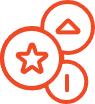
WEBSITES & HTML
Filestack can even load web content from any public URL and capture the rendered page as an image. Perfect for generating screenshots, previews, or converting HTML-based content into other formats.

SECURE CLOUD STORAGE
Store uploads directly in your cloud storage for ease and accessibility
Just One Integration, One Time...
Filestack connects you with a multitude of services with one simple integration. You never have to worry about updating API integrations again. Uploading Files is our raison d’etre. We update for other API changes, and will never depreciate our API or force unwarranted changes on you.
Libraries & SDKs
Choose from our SDKs to get started: Javascript, Ruby, PHP, Python, Swift, Android
No maintenance required
Once you integrate, you’re done. Never worry about changing APIs disrupting your file workflow again.
Dev-to-dev support
Your files are always our #1 concern. We are always here to help you get up and running and assure the best performance.
import * as filestack from 'filestack-js';
const client = filestack.init('YOUR API KEY');
client.upload(fileObject).then(data =>console.log(data.url));gem 'filestack'
client = FilestackClient.new('YOUR_API_KEY', security: security_object)
filelink = client.upload(filepath: '/path/to/file')$ composer require --prefer-dist filestack/filestack-php
use Filestack\FilestackClient;
$client = new FilestackClient('YOUR_API_KEY');
$filelink = $client-upload('/path/to/file');$ pip install filestack-python
from filestack import Client client = Client("")
params = {'mimetype': 'image/png'}
new_filelink = client.upload(filepath="path/to/file", params=params)
print(new_filelink.url)
Frequently Asked Questions
What is the maximum file size that can be uploaded?
The maximum file size that can be uploaded is up to 5 GB, depending on the plan you choose.
What programming languages does Filestack support?
How does Filestack handle image transformations?
What is Intelligent Ingestion™?
What integrations does Filestack offer for cloud storage providers?
How does Filestack handle security?
Filestack provides several security features such as signed URLs, policy documents, and OAuth 2.0 authentication.
Does re-uploading the same file count as a new upload?
Do failed uploads count?
Filestack boasts a 99.999% upload success rate thanks to its Intelligent Ingestion (FII) feature, which adapts to changing network conditions. Failed upload attempts do not count against your plan's upload usage.
Can I upload multiple folders at once?
Yes, File Picker 4.0 supports managing multiple folder uploads simultaneously. This allows you to streamline your workflow and upload large batches of folders and files efficiently.